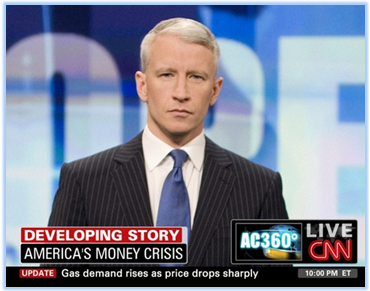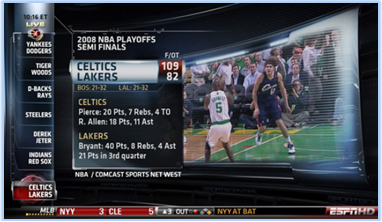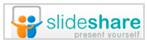Introduction
At DNN, we produce 1-2 webinars per week on topics ranging from online community to content management to website optimization. Recently, we created a SlideShare channel to host all of our webinar presentations. It was a convenient solution for distributing slides to our webinar viewers. And, it would help widen the reach of our webinar content.
Results Have Exceeded Expectations
In the three months since launching our SlideShare channel, our presentations have received 40,000+ views, 47 Likes, 186 downloads, 317 Facebook shares and 180 tweets. One of our webinar presentations, in fact, generated 10,000 SlideShare views during the first week it was posted.
Let’s consider ten fun facts about SlideShare that can help inform your SlideShare marketing.
10 Fun Facts About SlideShare
1) SlideShare has 60 million monthly visitors.
According to their “About” page, SlideShare has 60 million monthly visitors and 130 million monthly page views. They’re among the top 200 most visited websites in the world. It’s a no-brainer, folks: extend the reach of your content (for free) to a potential audience of 60 million people.
At DNN, our webinars might reach thousands of people. With our SlideShare channel, we have the potential to reach millions. As a bonus fun fact, more than 10 million presentations have been uploaded to SlideShare. Check out a neat infographic from SlideShare that marked the occasion.
2) Hyperlinks (in slides) are clickable.
It’s true that Penguin, Panda and Hummingbird have changed the dynamics of SEO, but links are still a primary currency of the web. When creating your presentation, be sure that any links become true hyperlinks. I’ve found that hyperlinks (on SlideShare) are not clickable on Slide 1, but are clickable on all subsequent slides. On the DNN SlideShare channel, our presentations have generated 95 clicks to external pages.
3) Infographics are liked 4x more than presentations, and 23x more than documents on SlideShare.
Earlier this year, SlideShare announced support for infographics. Since then, they’ve published data points that compare engagement and interaction between infographics and other content formats. Just save (or convert) your infographic to PDF, then use the standard “Upload” process in SlideShare. It will detect that the uploaded document is an infographic and place it in “Infographics” tab in your SlideShare channel. We recently published an infographic, “Top 10 Blogs Every B2B Marketer Should Read.”
4) Your URL is derived from your presentation’s filename.
The structure of your URL is important for Search Engine Optimization (SEO). SlideShare auto-generates the URL of your presentation and you’re not able to edit or change it. So name your file to match your desired URL.
I like my SlideShare URL’s to match the title of the presentation. You’re not guaranteed to get your desired URL: if another presentation has the exact same title, SlideShare will append a number to the end of your URL (to make it unique). Don’t name your presentation “My webinar deck with edits from Jon v2”.pptx unless you want those words to appear in your SlideShare URL.
5) You can link to a specific slide.
You’re already using your social channels to promote your SlideShare presentations. Let’s say you wanted to share a surprising statistic on Slide 7, however. It’s not a great user experience to tweet about Slide 7, then drive users to the Slide 1 of your presentation.
SlideShare has an easy solution: to permalink to Slide 7, just append “/7” to the end of your URL and you’re done. Once users land on Slide 7, they can still navigate backward or forward. SlideShare explains further on their blog. In the spirit of sharing a specific slide, here’s a fantastic quote on community management (from a recent webinar).
6) SlideShare supports audio in the form of Slidecasts.
You can upload an MP3 (audio) file and synchronize it to your slide presentation. Side note: I’d like Morgan Freeman to narrate my presentations. SlideShare provides step-by-step instructions on how to do this.
By grabbing the audio track from your webinar (and then doing the synchronization), SlideShare can be a convenient place to host on-demand webinars!
7) You can easily embed SlideShare presentations on web pages.
You can embed any SlideShare presentation onto a web page, including those published by others. By embedding your own, you play the role of promoter or syndicator. By embedding presentations from others, you play the role of curator and commentator.
When viewing the presentation on SlideShare, simply click the “Embed” button at the top of the player. Copy the HTML code for use on your site (or blog). You can also copy a “shortcode” for WordPress.com blogs. Using embedding, we generated 10,000 SlideShare views in one week (for a webinar presentation).
8) You can link your SlideShare account to your LinkedIn account.
By linking these two accounts, activity on SlideShare gets fed automatically to LinkedIn and seen in the Newsfeed of your LinkedIn Connections. As you upload new presentations or “Like” existing ones, your LinkedIn Connections will know. Check out how you can use this to share social media content in five minutes a day.
9) You can share your videos on SlideShare.
Presentations, infographics and audio, oh my. Now comes video. Yes, you can share your videos on SlideShare, too. Check out this FAQ on videos (from SlideShare) for further details.
10) SlideShare PRO gives you some premium features.
After seeing early results with SlideShare, we decided to upgrade to SlideShare PRO Silver, since it gave us the ability to embed registration forms, as well as a deeper view of analytics. The Silver plan costs $19 a month, so it was a no-brainer. Have a look at this SlideShare for more info on PRO.
Conclusion
We hope you liked our fun facts as much as we liked documenting them. Beyond the fun, we hope you can apply many of these facts to become a more effective marketer on SlideShare. Sixty million visitors are waiting.
Related Resources
- The DNN Software SlideShare page.
- A Twitter chat I participated in: Tips for Using SlideShare in Content Marketing
- Prior post: How a Webinar Presentation Generated 10,000 SlideShare Views in 1 Week
Originally published on the DNN Software blog.



 Posted by Dennis Shiao
Posted by Dennis Shiao